Come attivare
- Come attivare
-
FAQ
Feedback online
Manuale utente
Come attivo iTop VPN VIP o come faccio l'upgrade da account gratis a VIP?
Se hai già un account iTop VPN, verrà automaticamente aggiornato ad account VIP dopo che il tuo ordine è stato elaborato con successo.
Se non sei registrato o stai ancora utilizzando la versione gratis / limitata, un’ora dopo aver completato l'ordine, segui i passaggi sottostanti per registrare il tuo account VIP:
1. Clicca qui per scaricare l'ultima versione di iTop VPN e procedere con l'installazione (se hai già installato l'ultima versione, puoi saltare questo passaggio).
2. Apri iTop VPN, clicca sull'icona Accedi in alto a sinistra. Oppure clicca sull'icona Opzioni in alto a destra, quindi clicca su Accedi per aprire la finestra di accesso.


Se hai già effettuato l’accesso, clicca sull'account del tuo indirizzo e-mail per disconnetterti e poi rientra di nuovo.

3. Inserisci il tuo account iTop VPN e la password e clicca sul pulsante Accedi.
Nota: Se non hai registrato l'account prima di acquistare il piano, ti verrà inviato per e-mail il tuo account e una password temporanea dopo l'acquisto.

Come attivare iTop Private Browser VIP o fare l’upgrade del mio account da gratis a VIP?
Se ti sei già registrato su iTop Private Browser con un account, quest’ultimo verrà aggiornato automaticamente ad account VIP entro 30 minuti dall’elaborazione del tuo ordine.
Se non hai effettuato l’accesso o stai ancora usando la versione gratuita / limitata, dopo un’ora dal completamento dell’ordine, segui i passaggi seguenti per accedere con il tuo account VIP:
1. Clicca qui per scaricare l’ultima versione di iTop Private Browser e installarla (se hai già installato l’ultima versione, salta questo passaggio).
2. Apri iTop Private Browser, clicca l’icona Accedi in alto a destra![]() per aprire la finestra di Accesso.
per aprire la finestra di Accesso.
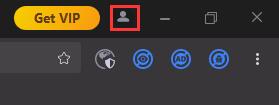
3. Inserisci il tuo account e password iTop Private Browser, clicca il pulsante Accedi.
Nota: Se non hai registrato l’account prima di acquistare il piano, ti verrà inviato per e-mail il tuo account e una password temporanea dopo l’acquisto.
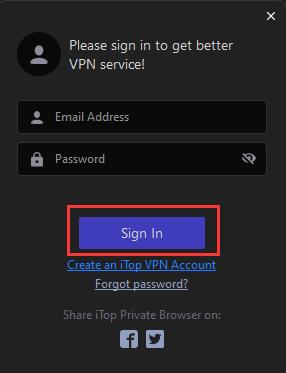
How do I register my iTop Screen Recorder Free to Pro edition?
Note: If you do not have the program installed, click here to download the latest version of iTop Screen Recorder and install it first.
1. Open iTop Screen Recorder Free, click the icon ![]() at the top right corner of the main screen to open the registration window.
at the top right corner of the main screen to open the registration window.
Please refer to the picture below:
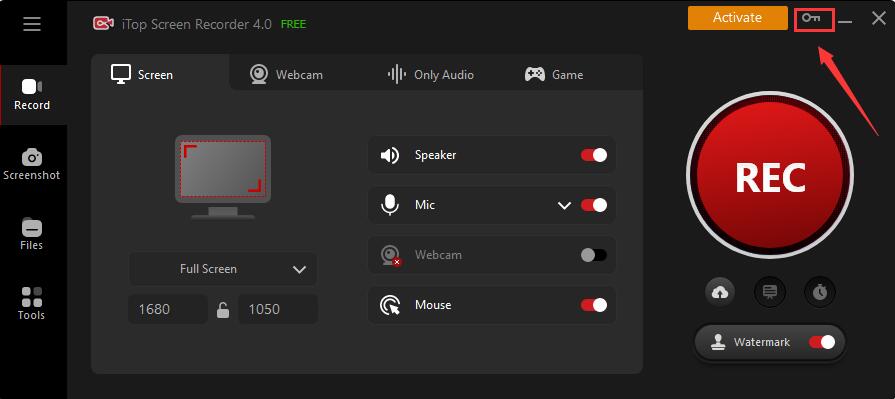
2. Copy & Paste to enter your license code in the License Code box, and click the Register button to get Pro version.
Please refer to the picture below:
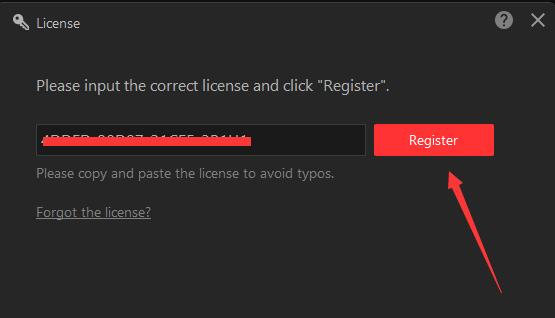
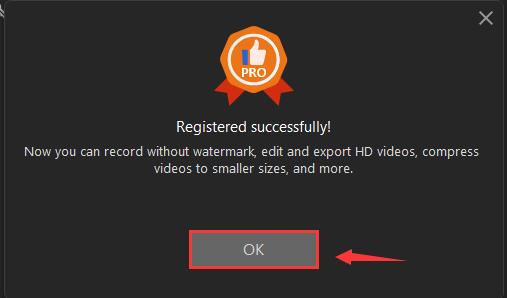
How do I refresh my iTop Screen Recorder Pro with my new/renewal license code?
1. Open iTop Screen Recorder Pro, click the Options icon ![]() at top right of the main screen, and select License in the menu.
at top right of the main screen, and select License in the menu.
Please refer to the picture below:

2. Click the Refresh text link to open a new registration window.
Please refer to the picture below:
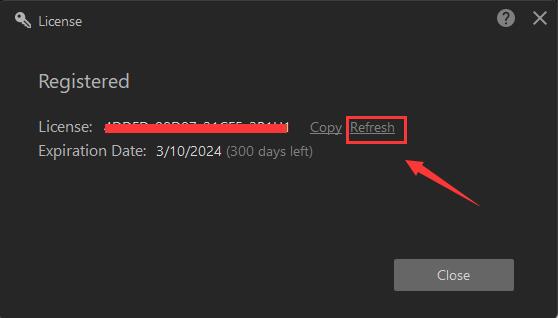
3. Copy & Paste to enter your new/renewal license code, and click the Register button to get the new service time.
Please refer to the picture below:
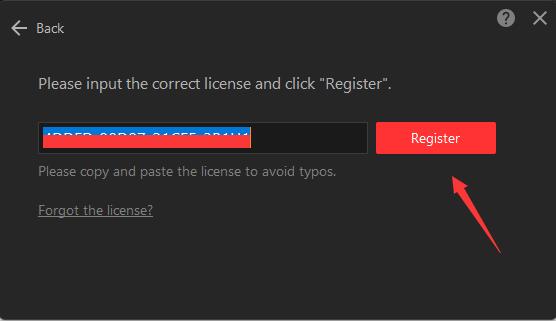
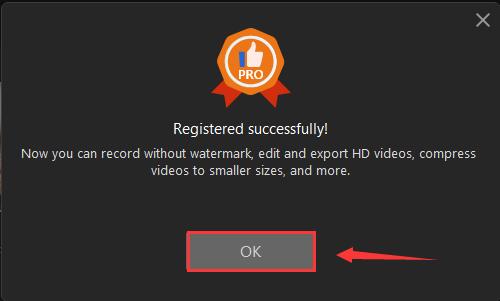
How do I register my iTop Data Recovery Free to Pro edition?
Note: If you do not have the program installed, click here to download the latest version of iTop Data Recovery and install it first.
1. Open iTop Data Recovery Free, click the icon ![]() at the top right corner of the main screen to open the registration window.
at the top right corner of the main screen to open the registration window.
Please refer to the picture below:
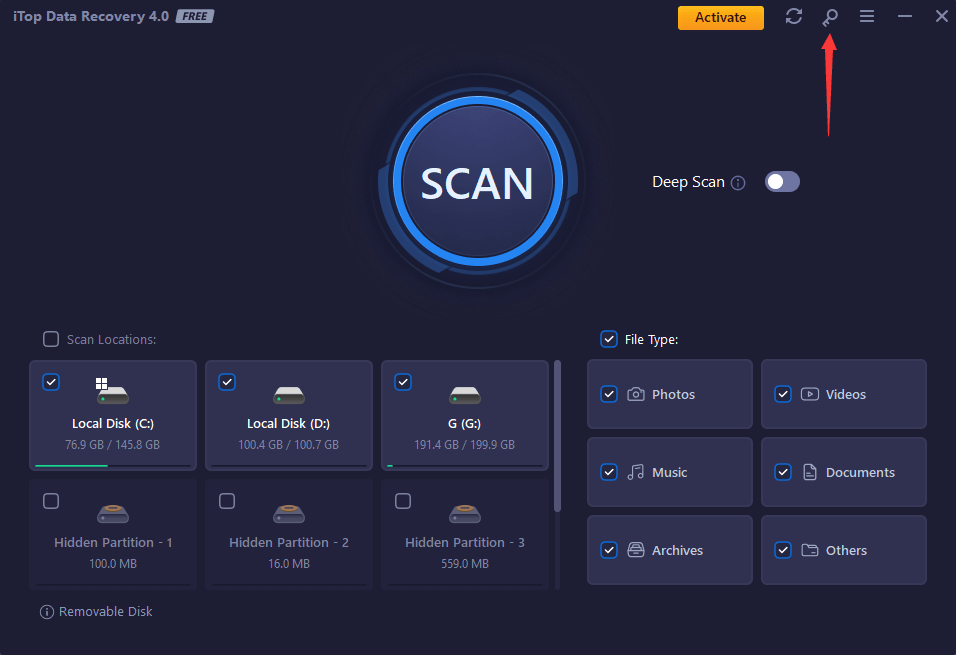
2. Copy & Paste to enter your license code in the License Code box, and click the Register button to get Pro version.
Please refer to the picture below:
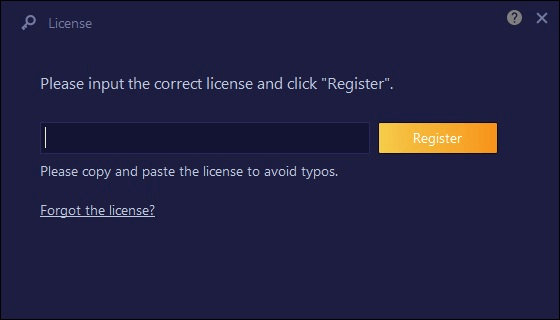
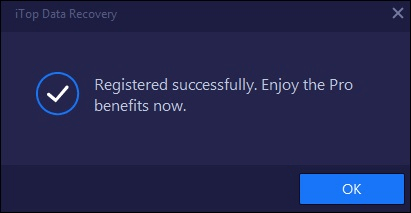
How do I refresh my iTop Data Recovery Pro with my new/renewal license code?
1. Open iTop Data Recovery Pro, click the Options icon ![]() at top right of the main screen, and select License in the menu.
at top right of the main screen, and select License in the menu.
Please refer to the picture below:
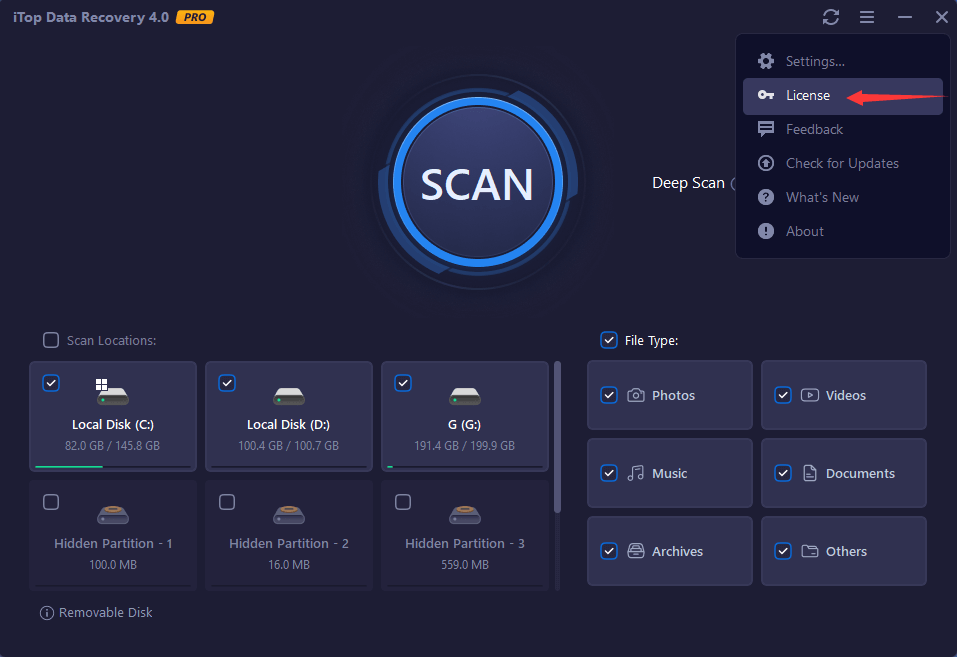
2. Click the Refresh text link to open a new registration window.
Please refer to the picture below:
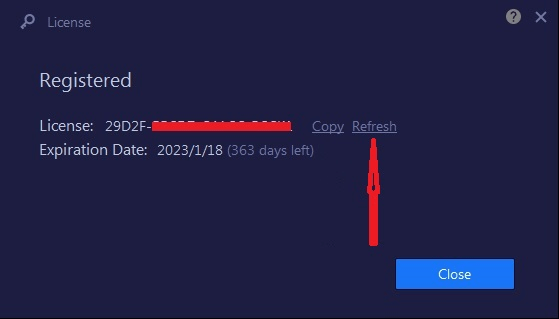
3. Copy & Paste to enter your new/renewal license code, and click the Register button to get the new service time.
Please refer to the picture below:
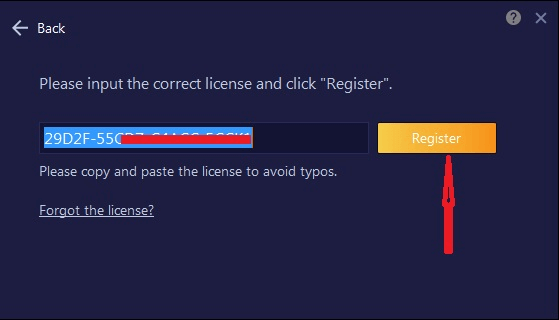
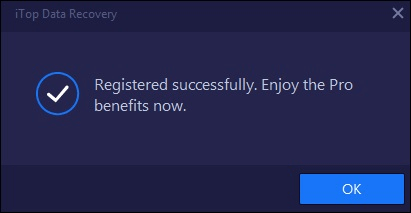
How do I register my Top Data Protector Free to Pro edition?
Note: If you do not have the program installed, click here to download the latest version of Top Data Protector and install it first.
1.Open Top Data Protector, enter your password of Top Data Protector account and click the Log In button.
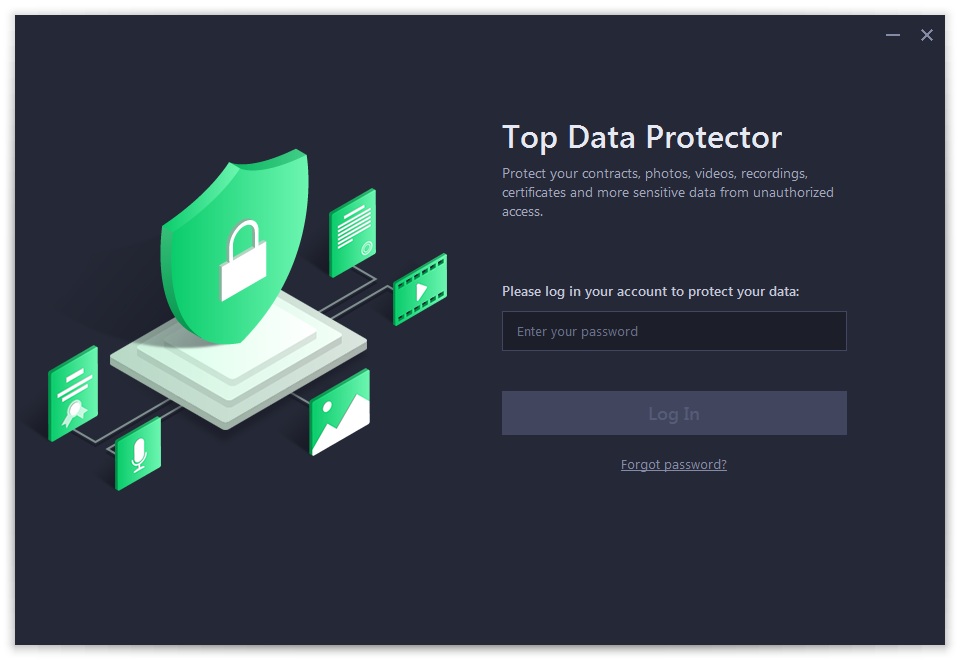
If this is the first time you open Top Data Protector, please refer to pictures below to create your Top Data Protector account first: enter your email address, set a password, and then click the Create account button.
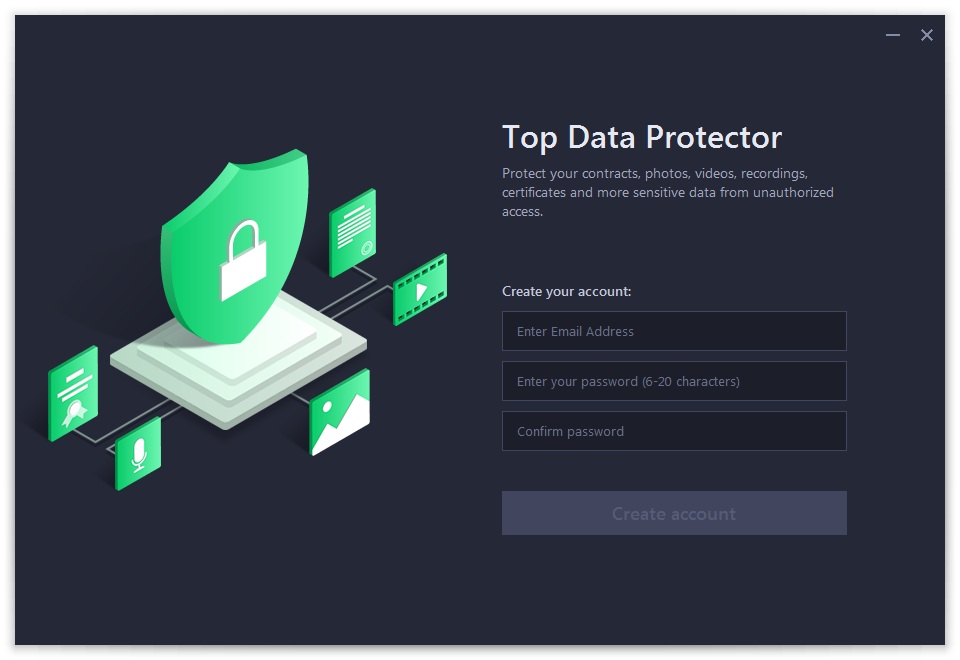
2. Click the key icon ![]() at the top right corner of the main screen to open the registration window.
at the top right corner of the main screen to open the registration window.
Please refer to the picture below:
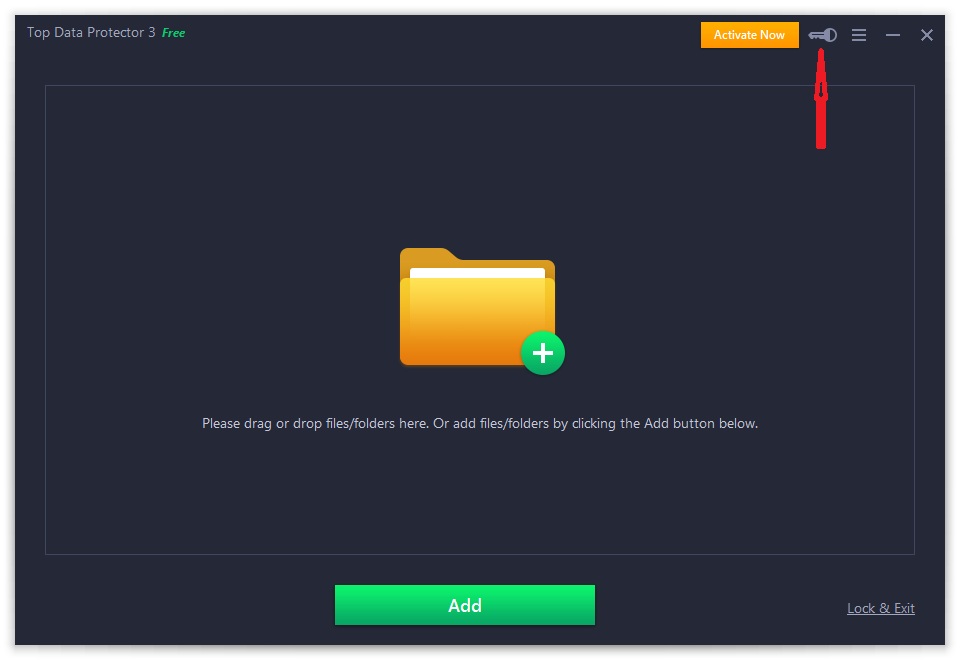
3. Copy & Paste to enter your license code in the License Code box, and then click the Register button to get the Pro edition.
Please refer to the pictures below:
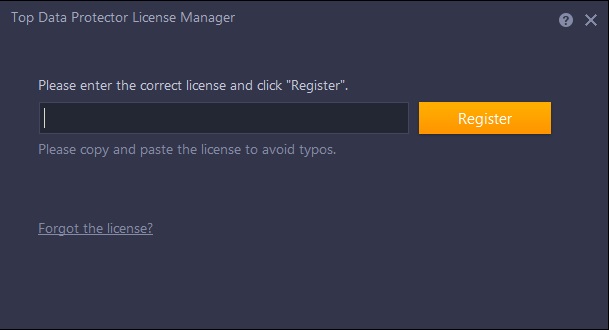
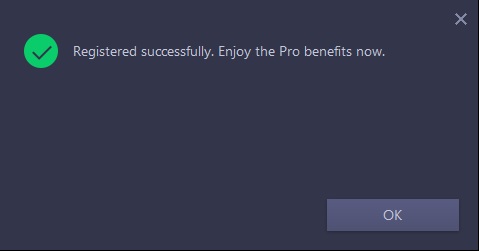
How do I refresh my Top Data Protector Pro with my new/renewal license code?
1.Open Top Data Protector Pro, enter your password of Top Data Protector account and click the Log In button.
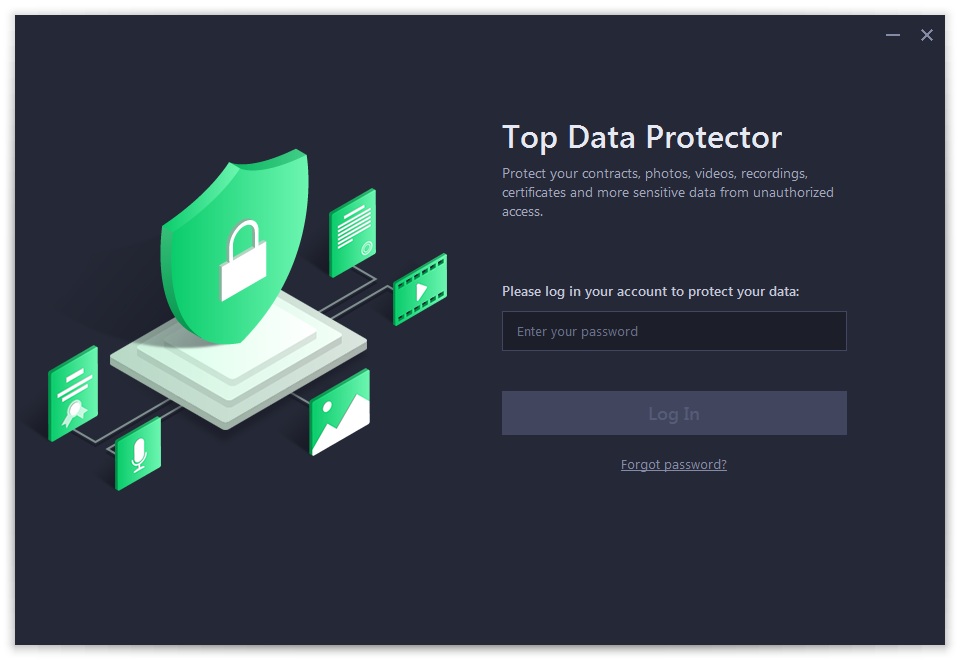
2. Click the Options icon ![]() at the top right of the main screen, and select License in the menu.
at the top right of the main screen, and select License in the menu.
Please refer to the picture below:
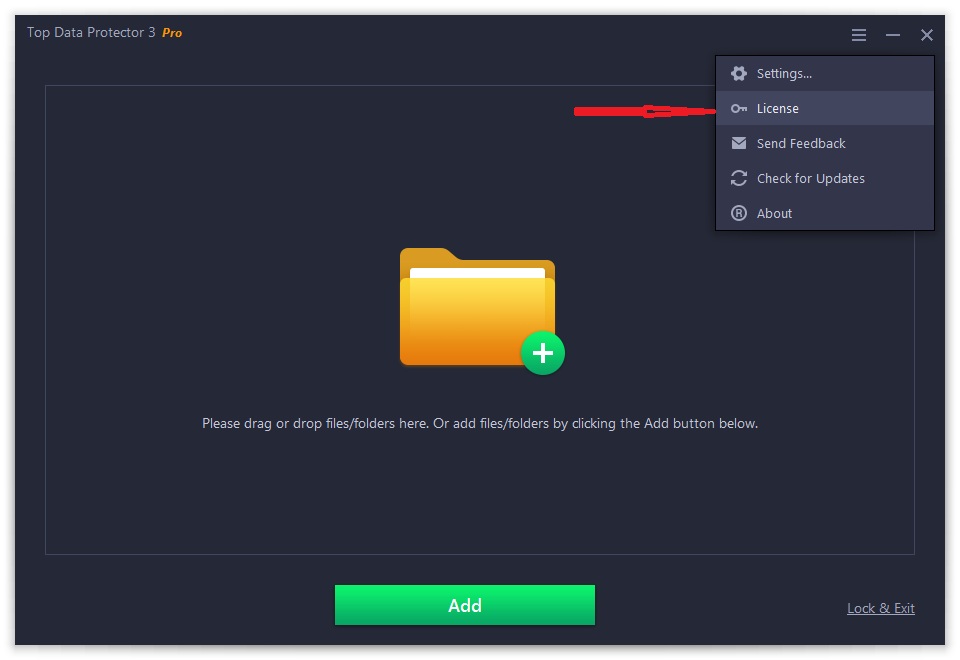
3. Click the Refresh text link to open the registration window.
Please refer to the picture below:
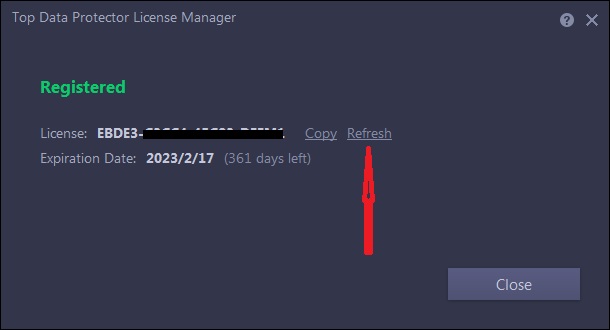
4. Copy & Paste to enter your new/renewal license code, and click the Register button to get the new service time.
Please refer to the pictures below:
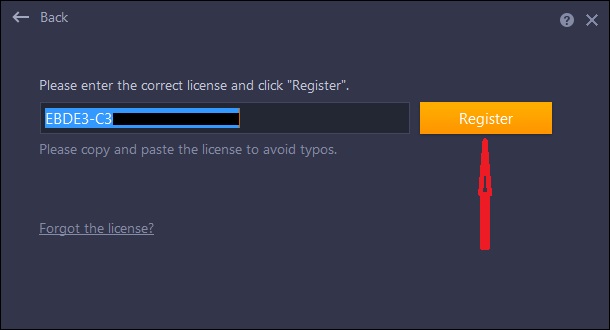
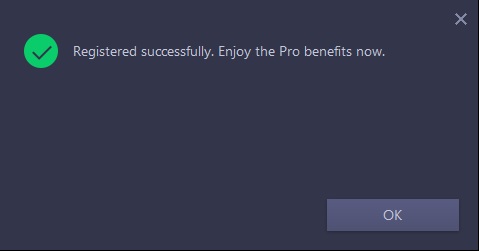
How to activate DualSafe Password Manager Premium or upgrade free account to Premium?
If you already have an account:
Your account will be upgraded to Premium account automatically within 30 minutes after your order is successfully processed.
If your account is still Free or Guest, you can sign out and sign in your account again to get the Premium.
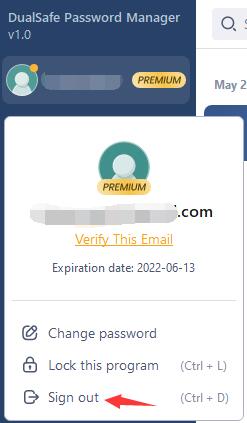
If you don’t have an account before placing the order:
You will receive an email with your email address as the account and a temporary password, like the picture below:
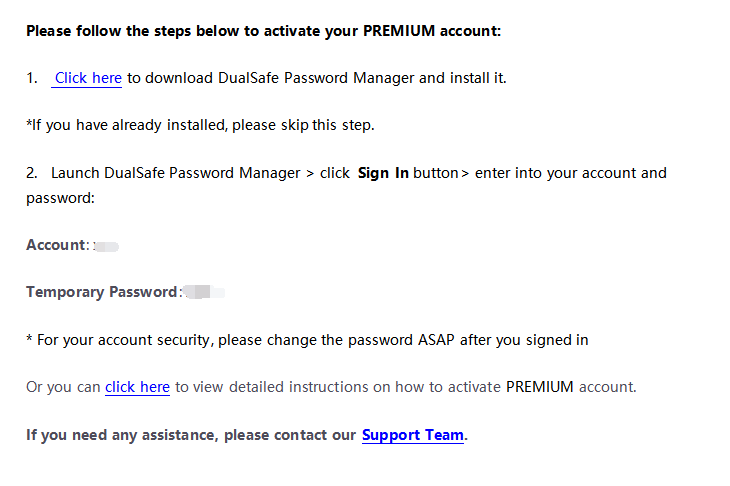
Note: If the email isn’t in your box, please also check your Spam to see whether it has been filtered there.
Then follow the steps below to activate DualSafe Password Manager
-Click here to download the latest version of DualSafe Password Manager and install it. (If you have already installed the latest version, please skip this step).
-After installed, click Sign In
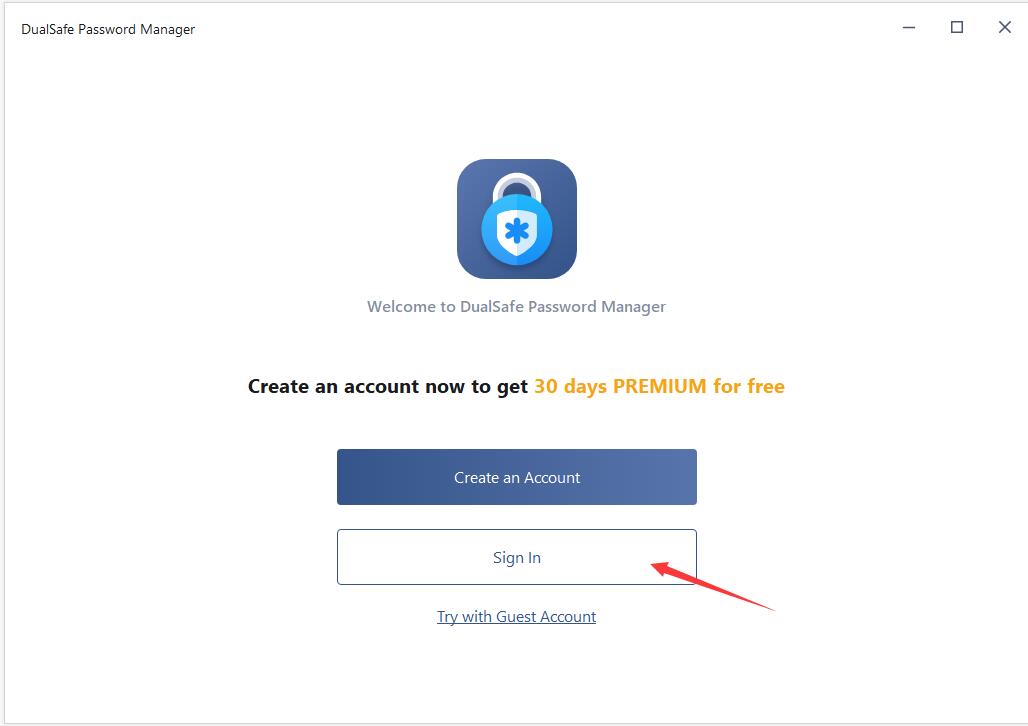
-Enter into the email address you used in the order and the temporary password you received and click Sign In.
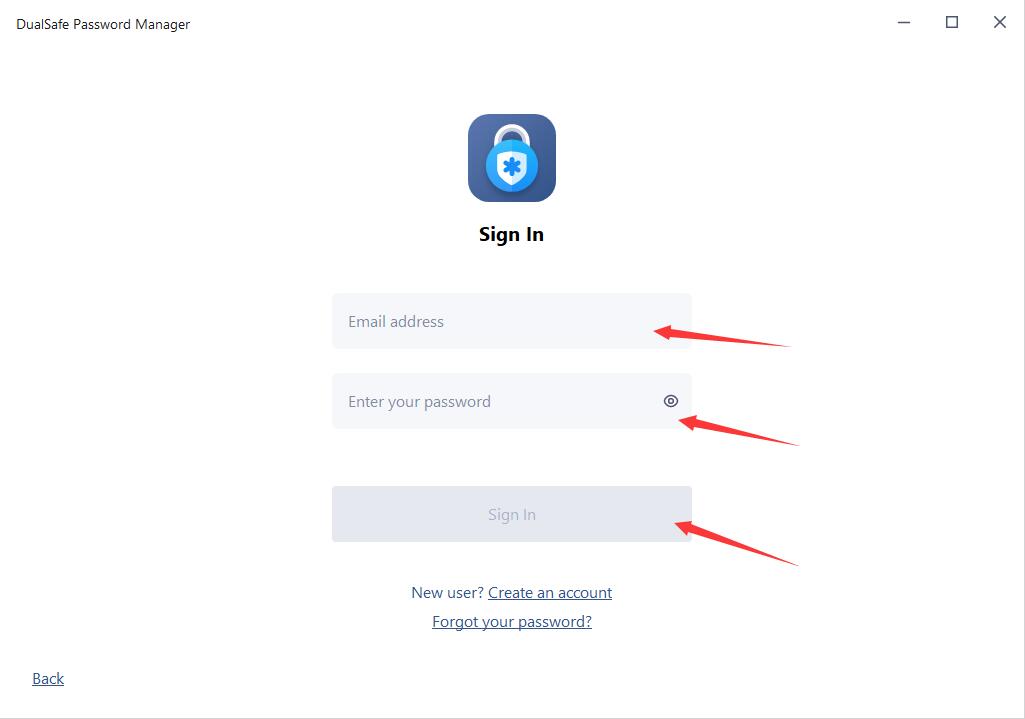
How to activate iTop PDF VIP or upgrade Free account to VIP?
If you already have an iTop PDF account:
Your account will be upgraded to VIP account automatically within 30 minutes after your order is successfully processed.
If your account is still Free, you can log out and log in your account again to get the VIP.
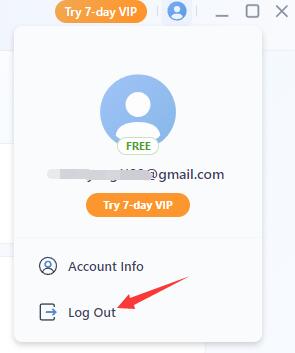
If you don’t have an account before placing the order:
You will receive an email with your email address as the account and a temporary password we set for you, just like the picture below:
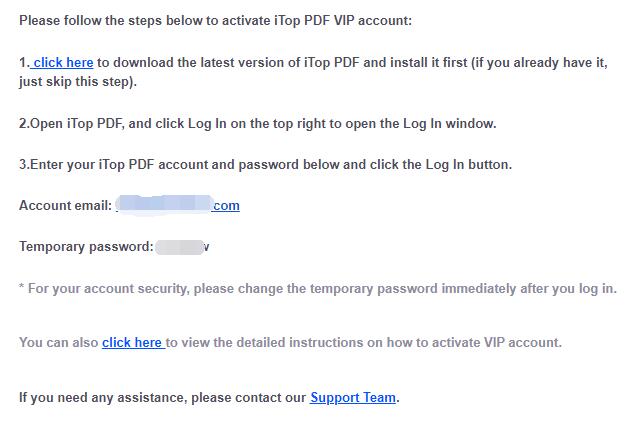
Note: If the email isn’t in your inbox, please also check your spam folder to see whether it has been filtered there.
Then follow the steps below to activate iTop PDF VIP:
(1) Click here to download the latest version of iTop PDF and install it. (If you already have it, just skip this step).
(2) Launch the program, and click Log In at the top right corner.
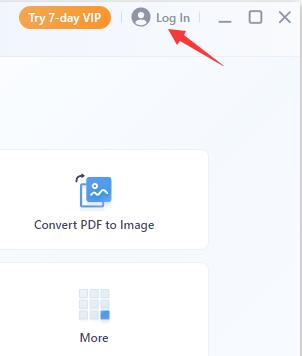
(3)Enter the email address you used in the order and the temporary password you received, then click the Log In button.
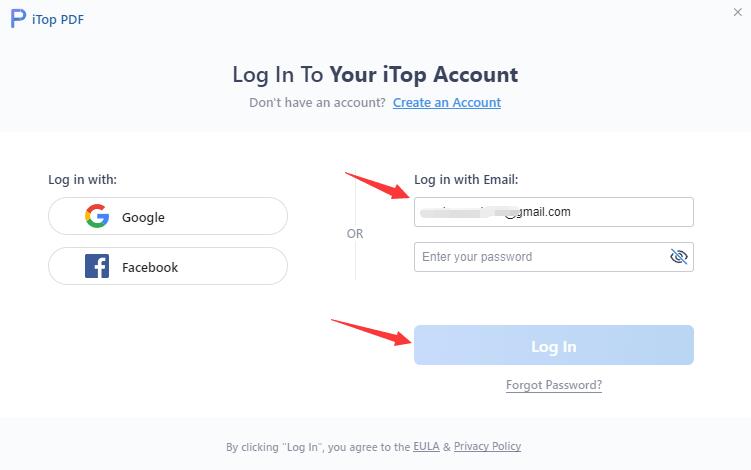
How to activate iTop Easy Desktop Pro or upgrade my free account to Pro?
If you already logged in iTop Easy Desktop with an account, your account will be upgraded to Pro automatically within 30 minutes after your order is successfully completed.
In case you didn't log in or you are still using the free / limited version after you completed the order for one hour already, please follow the steps below to log in with your Pro account:
1. Click here to download the latest version of iTop Easy Desktop and install it first (if you have already installed the latest version, please skip this step).
2. Open iTop Easy Desktop, and click the Log in icon on the top left.

If you already logged in, please click the account icon on the top left to log out and log in again.

3. Enter your iTop account and password, and click the Log in button below. Note: If you have not signed up an account before you purchase it, you will be emailed with your account and a temporary password after the purchase. Please follow the guidance in the email to get your Pro version.

Come attivo iTop VPN VIP o come faccio l'upgrade da account gratis a VIP?
Se hai già un account iTop VPN, verrà automaticamente aggiornato ad account VIP dopo che il tuo ordine è stato elaborato con successo.
Se non sei registrato o stai ancora utilizzando la versione gratis / limitata, un’ora dopo aver completato l'ordine, segui i passaggi sottostanti per registrare il tuo account VIP:
1. Clicca qui per scaricare l'ultima versione di iTop VPN e procedere con l'installazione (se hai già installato l'ultima versione, puoi saltare questo passaggio).
2. Apri iTop VPN, clicca sull'icona Accedi in alto a sinistra. Oppure clicca sull'icona Opzioni in alto a destra, quindi clicca su Accedi per aprire la finestra di accesso.


Se hai già effettuato l’accesso, clicca sull'account del tuo indirizzo e-mail per disconnetterti e poi rientra di nuovo.

3. Inserisci il tuo account iTop VPN e la password e clicca sul pulsante Accedi.
Nota: Se non hai registrato l'account prima di acquistare il piano, ti verrà inviato per e-mail il tuo account e una password temporanea dopo l'acquisto.

How to activate iTop Private Browser VIP or upgrade my free account to VIP?
If you already signed in iTop Private Browser with an account, your account will be upgraded to VIP account automatically within 30 minutes after your order is successfully processed.
In case you didn’t sign in or you are still using the free / limited version after you completed the order for one hour already, please follow the steps below to sign in with your VIP account:
1. Click here to download the latest version of iTop Private Browser and install it first (if you have already installed the latest version, please skip this step).
2.Open iTop Private Browser, click the top right Sign in icon ![]() to open the Sign In window.
to open the Sign In window.
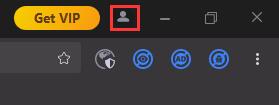
3.Enter your iTop Private Browser account and password, click the Sign In button.
Note: If you have not signed up an account before you purchase it, you will be emailed your account and a temporary password after the purchase.
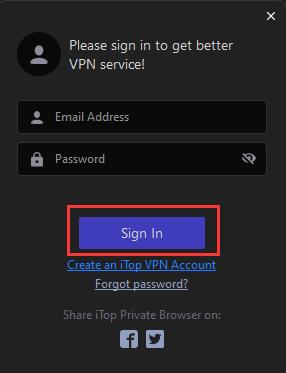
How do I register my iTop Screen Recorder Free to Pro edition?
Note: If you do not have the program installed, click here to download the latest version of iTop Screen Recorder and install it first.
1. Open iTop Screen Recorder Free, click the icon ![]() at the top right corner of the main screen to open the registration window.
at the top right corner of the main screen to open the registration window.
Please refer to the picture below:
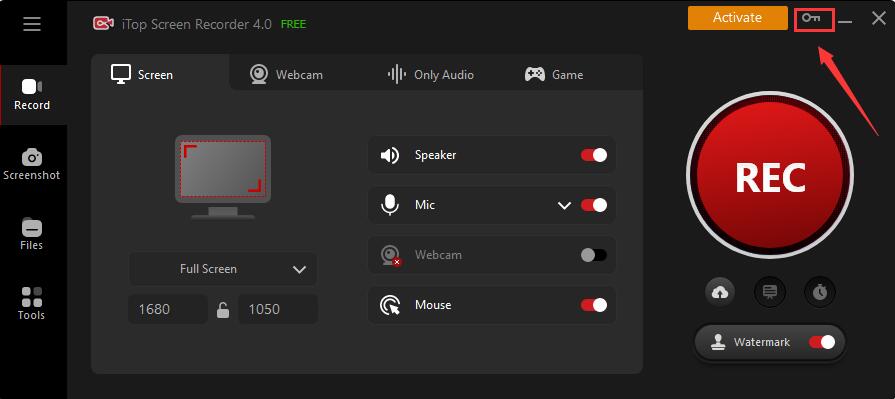
2. Copy & Paste to enter your license code in the License Code box, and click the Register button to get Pro version.
Please refer to the picture below:
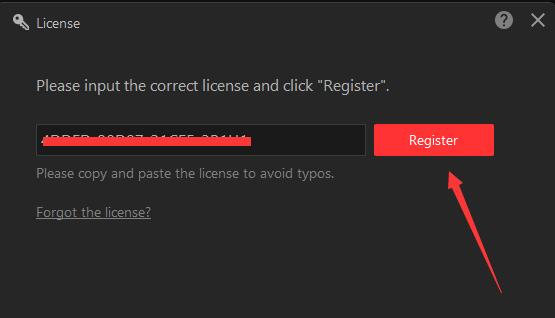
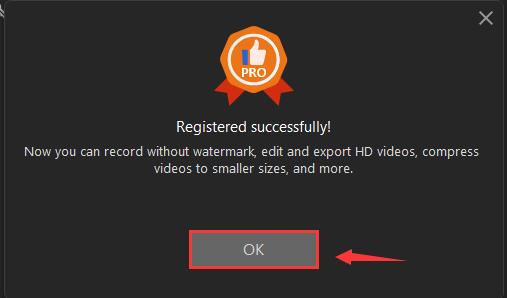
How do I refresh my iTop Screen Recorder Pro with my new/renewal license code?
1. Open iTop Screen Recorder Pro, click the Options icon ![]() at top right of the main screen, and select License in the menu.
at top right of the main screen, and select License in the menu.
Please refer to the picture below:

2. Click the Refresh text link to open a new registration window.
Please refer to the picture below:
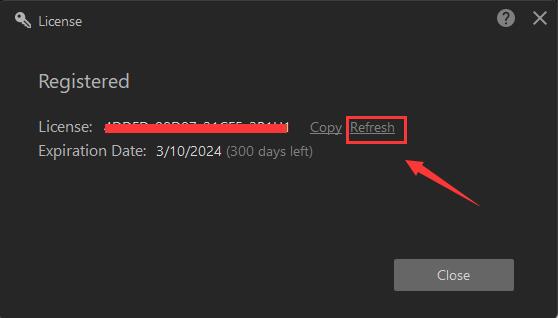
3. Copy & Paste to enter your new/renewal license code, and click the Register button to get the new service time.
Please refer to the picture below:
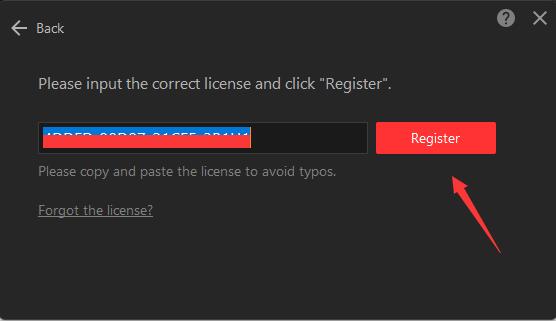
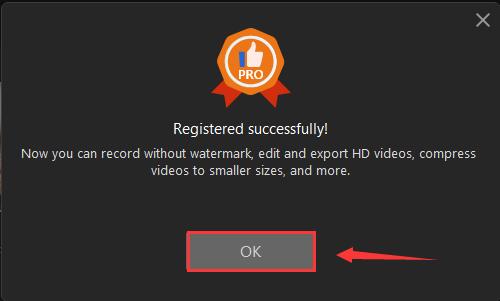
How do I register my iTop Data Recovery Free to Pro edition?
Note: If you do not have the program installed, click here to download the latest version of iTop Data Recovery and install it first.
1. Open iTop Data Recovery Free, click the icon ![]() at the top right corner of the main screen to open the registration window.
at the top right corner of the main screen to open the registration window.
Please refer to the picture below:
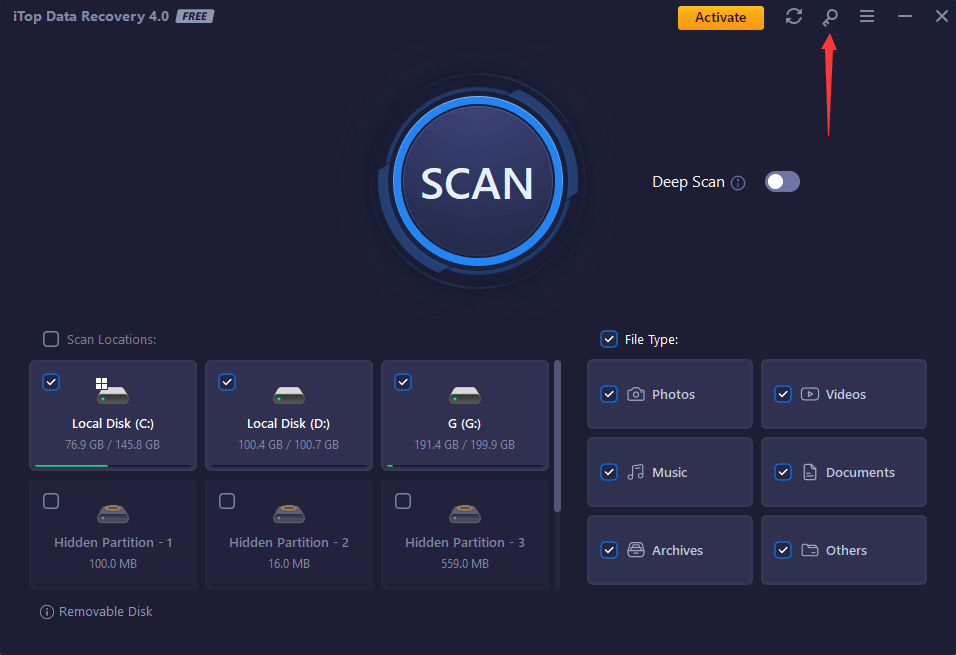
2. Copy & Paste to enter your license code in the License Code box, and click the Register button to get Pro version.
Please refer to the picture below:
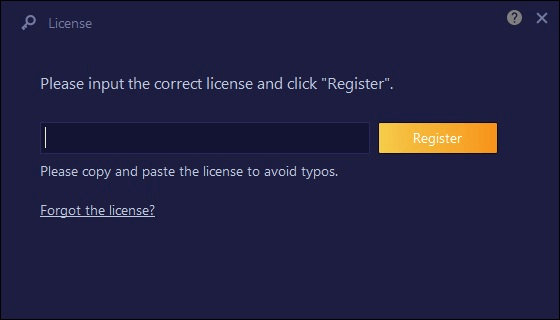
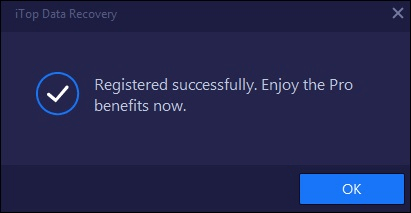
How do I refresh my iTop Data Recovery Pro with my new/renewal license code?
1. Open iTop Data Recovery Pro, click the Options icon ![]() at top right of the main screen, and select License in the menu.
at top right of the main screen, and select License in the menu.
Please refer to the picture below:
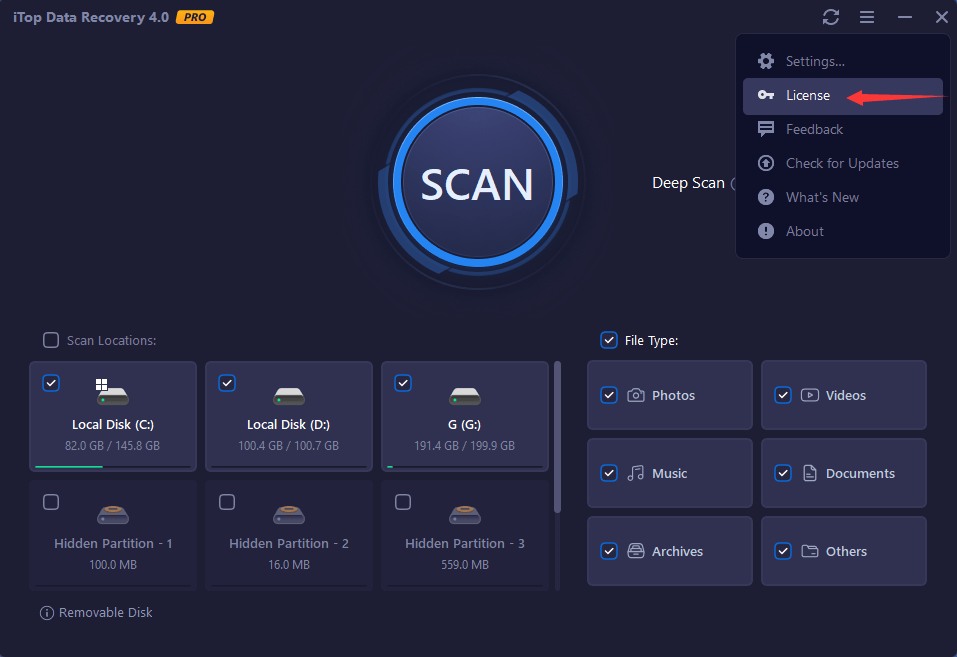
2. Click the Refresh text link to open a new registration window.
Please refer to the picture below:
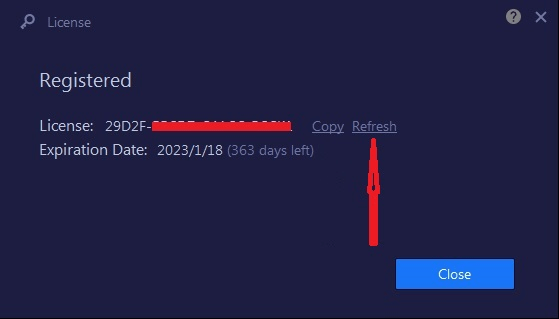
3. Copy & Paste to enter your new/renewal license code, and click the Register button to get the new service time.
Please refer to the picture below:
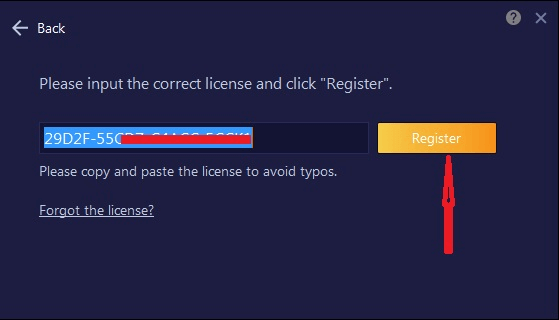
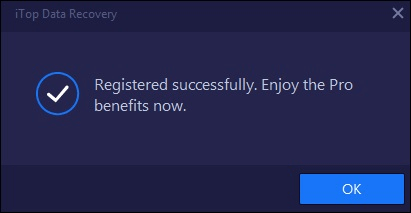
How do I register my Top Data Protector Free to Pro edition?
Note: If you do not have the program installed, click here to download the latest version of Top Data Protector and install it first.
1.Open Top Data Protector, enter your password of Top Data Protector account and click the Log In button.
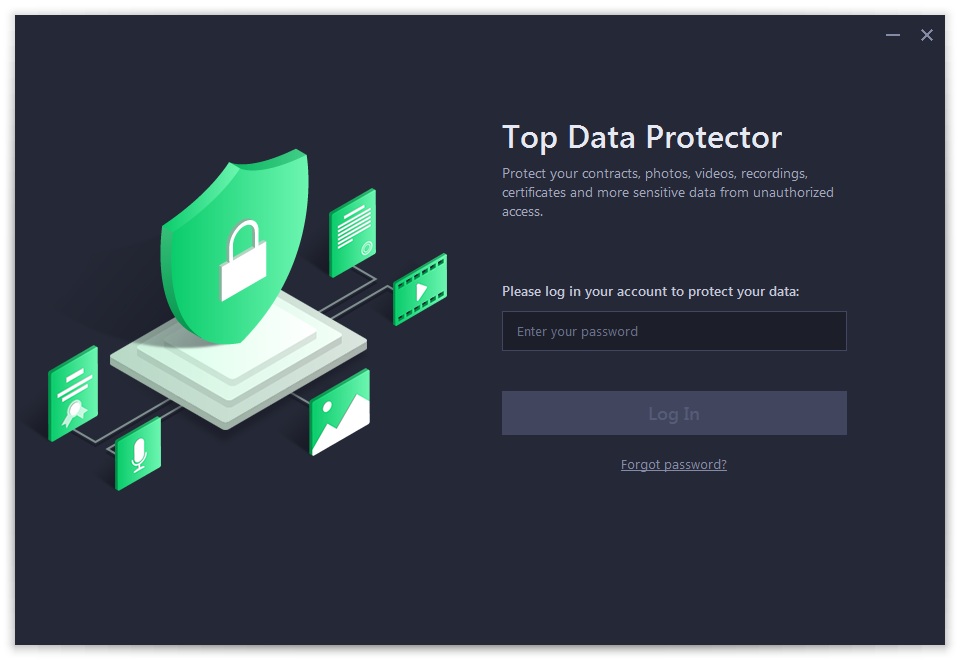
If this is the first time you open Top Data Protector, please refer to pictures below to create your Top Data Protector account first: enter your email address, set a password, and then click the Create account button.
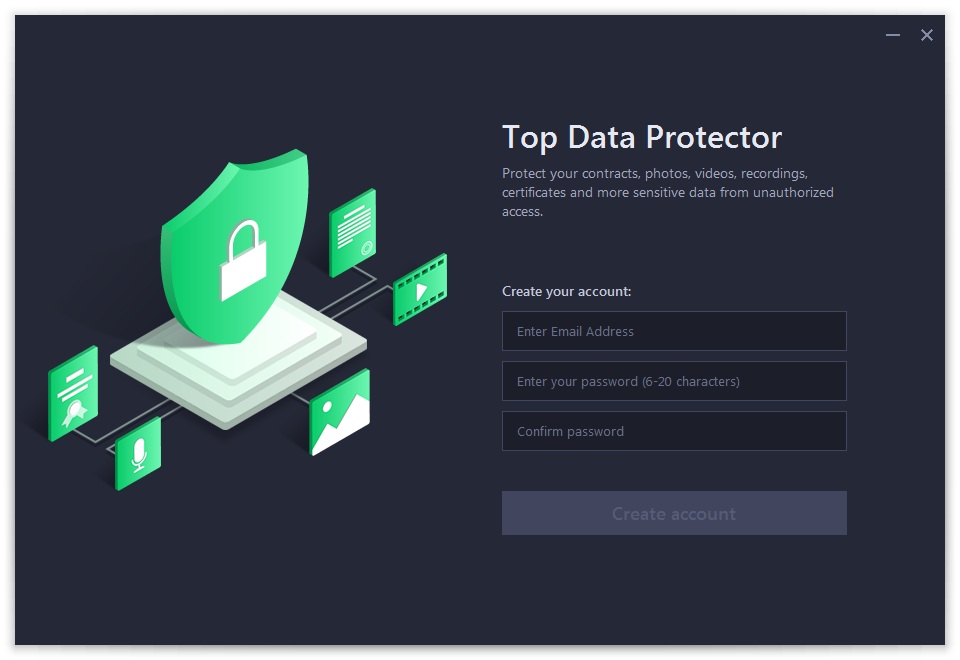
2. Click the key icon ![]() at the top right corner of the main screen to open the registration window.
at the top right corner of the main screen to open the registration window.
Please refer to the picture below:
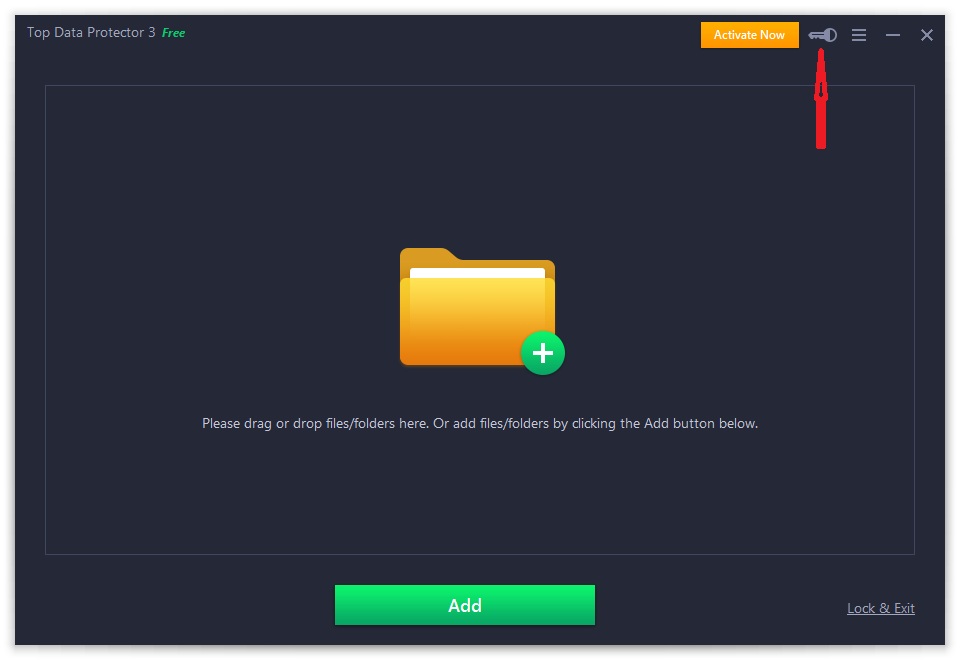
3. Copy & Paste to enter your license code in the License Code box, and then click the Register button to get the Pro edition.
Please refer to the pictures below:
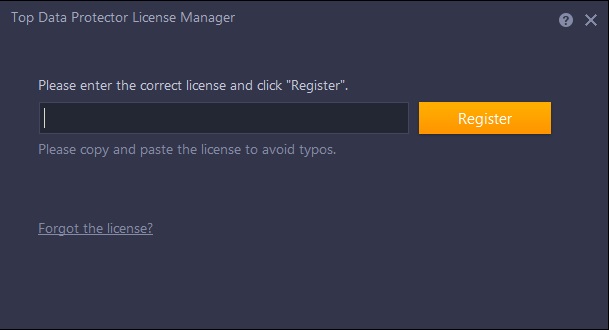
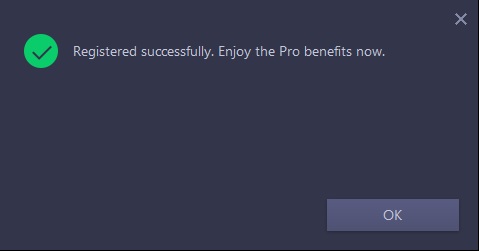
How do I refresh my Top Data Protector Pro with my new/renewal license code?
1.Open Top Data Protector Pro, enter your password of Top Data Protector account and click the Log In button.
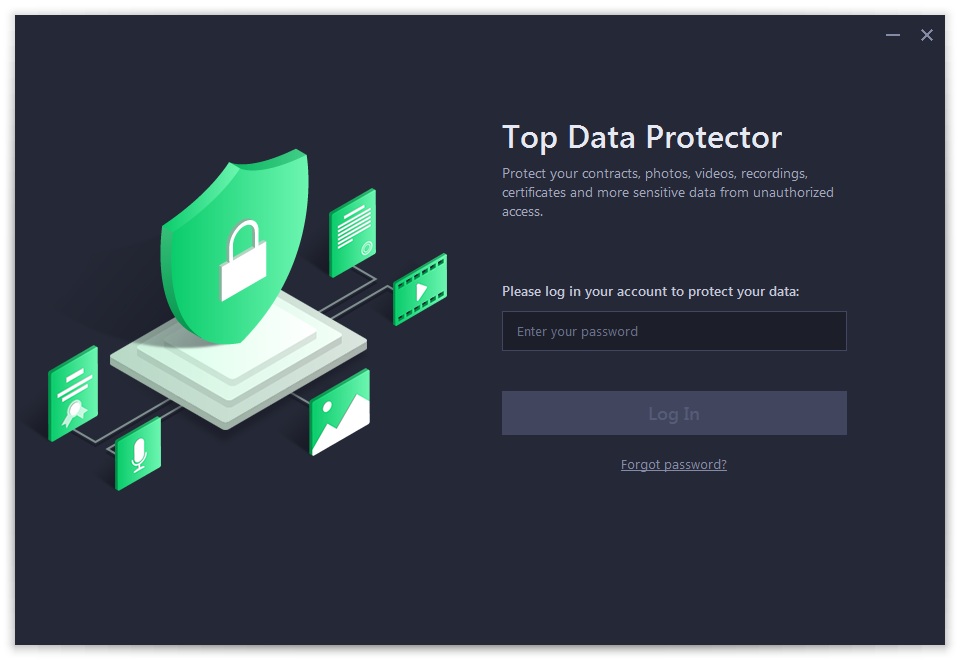
2. Click the Options icon ![]() at the top right of the main screen, and select License in the menu.
at the top right of the main screen, and select License in the menu.
Please refer to the picture below:
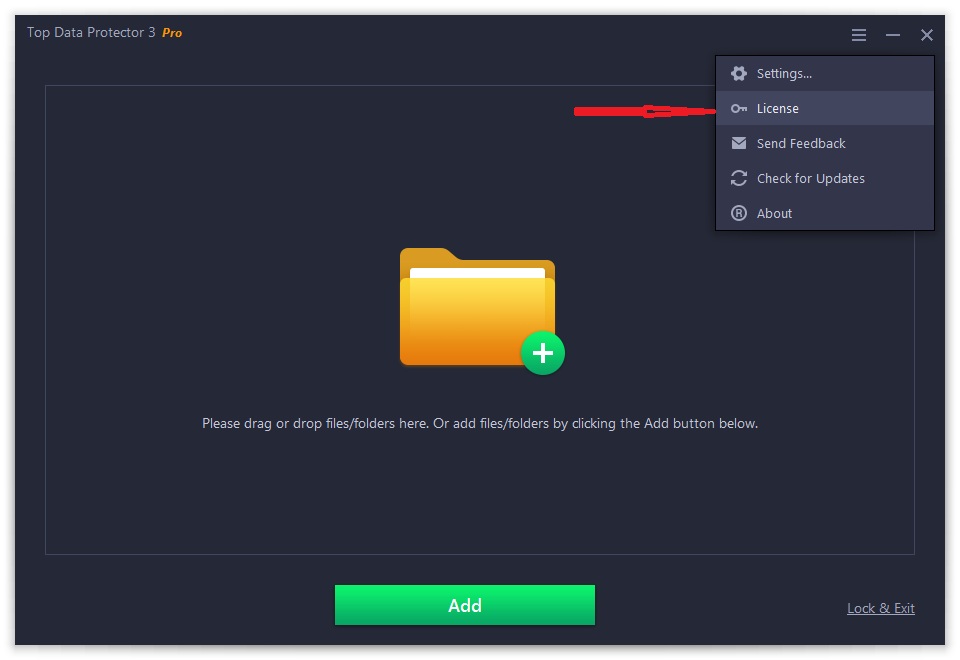
3. Click the Refresh text link to open the registration window.
Please refer to the picture below:
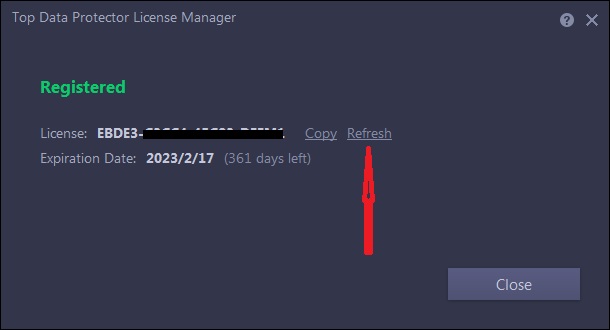
4. Copy & Paste to enter your new/renewal license code, and click the Register button to get the new service time.
Please refer to the pictures below:
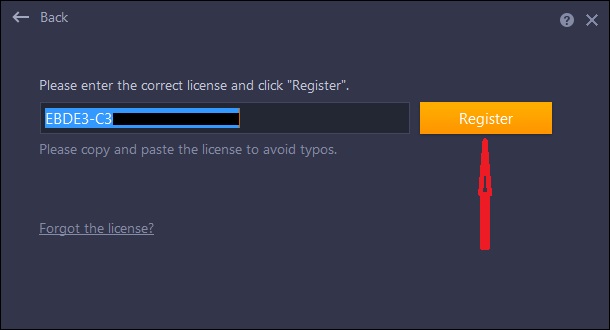
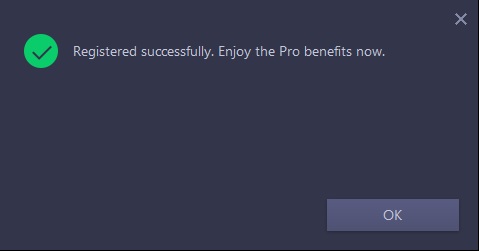
How to activate DualSafe Password Manager Premium or upgrade free account to Premium?
If you already have an account:
Your account will be upgraded to Premium account automatically within 30 minutes after your order is successfully processed.
If your account is still Free or Guest, you can sign out and sign in your account again to get the Premium.
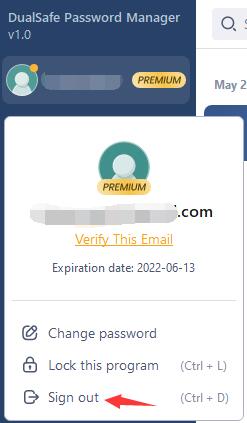
If you don’t have an account before placing the order:
You will receive an email with your email address as the account and a temporary password, like the picture below:
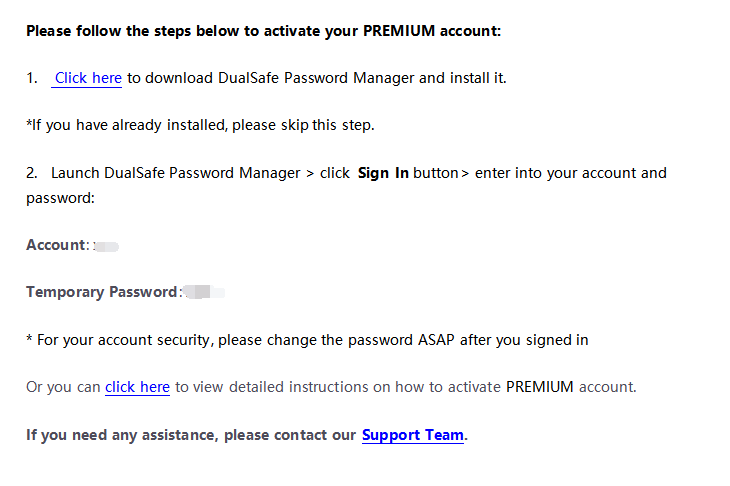
Note: If the email isn’t in your box, please also check your Spam to see whether it has been filtered there.
Then follow the steps below to activate DualSafe Password Manager
-Click here to download the latest version of DualSafe Password Manager and install it. (If you have already installed the latest version, please skip this step).
-After installed, click Sign In
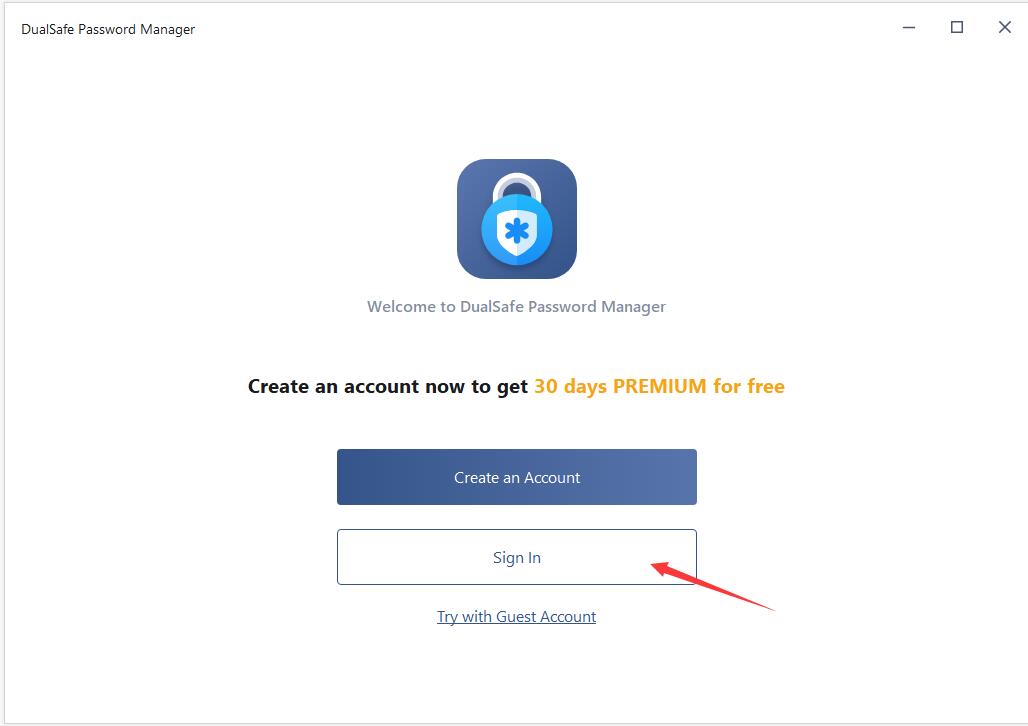
-Enter into the email address you used in the order and the temporary password you received and click Sign In.
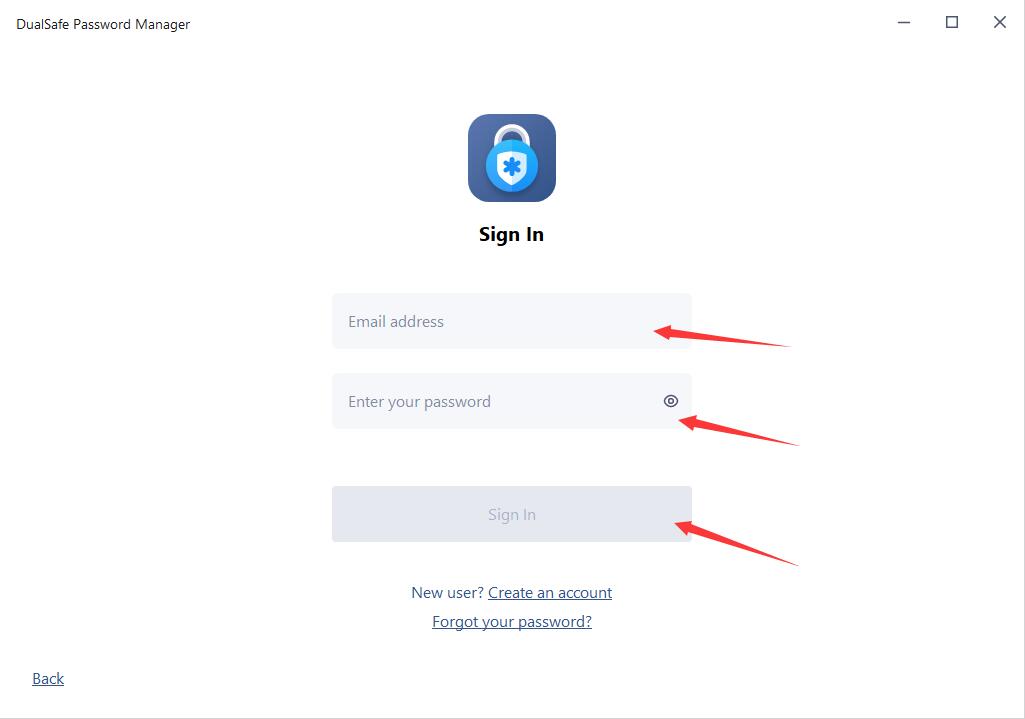
How to activate iTop PDF VIP or upgrade Free account to VIP?
If you already have an iTop PDF account:
Your account will be upgraded to VIP account automatically within 30 minutes after your order is successfully processed.
If your account is still Free, you can log out and log in your account again to get the VIP.
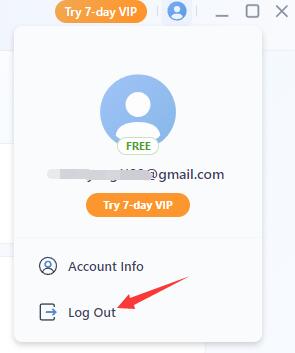
If you don’t have an account before placing the order:
You will receive an email with your email address as the account and a temporary password we set for you, just like the picture below:
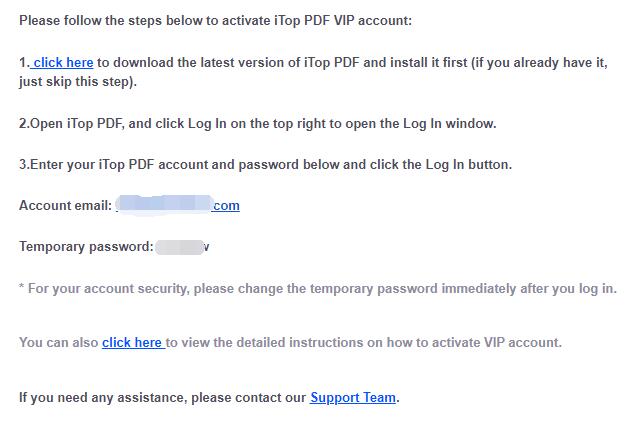
Note: If the email isn’t in your inbox, please also check your spam folder to see whether it has been filtered there.
Then follow the steps below to activate iTop PDF VIP:
(1) Click here to download the latest version of iTop PDF and install it. (If you already have it, just skip this step).
(2) Launch the program, and click Log In at the top right corner.
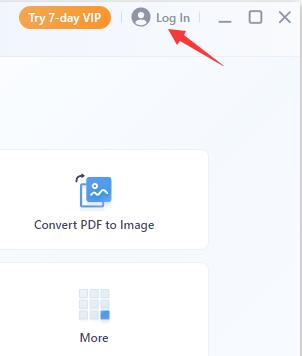
(3)Enter the email address you used in the order and the temporary password you received, then click the Log In button.
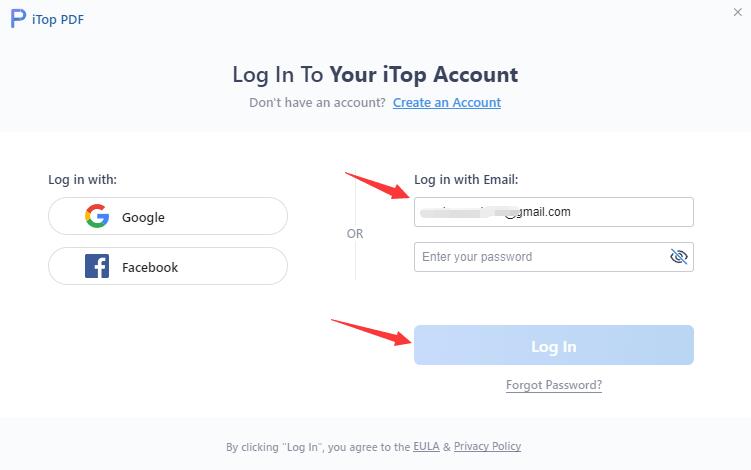
How to activate iTop Easy Desktop Pro or upgrade my free account to Pro?
If you already logged in iTop Easy Desktop with an account, your account will be upgraded to Pro automatically within 30 minutes after your order is successfully completed.
In case you didn't log in or you are still using the free / limited version after you completed the order for one hour already, please follow the steps below to log in with your Pro account:
1. Click here to download the latest version of iTop Easy Desktop and install it first (if you have already installed the latest version, please skip this step).
2. Open iTop Easy Desktop, and click the Log in icon on the top left.

If you already logged in, please click the account icon on the top left to log out and log in again.

3. Enter your iTop account and password, and click the Log in button below. Note: If you have not signed up an account before you purchase it, you will be emailed with your account and a temporary password after the purchase. Please follow the guidance in the email to get your Pro version.








